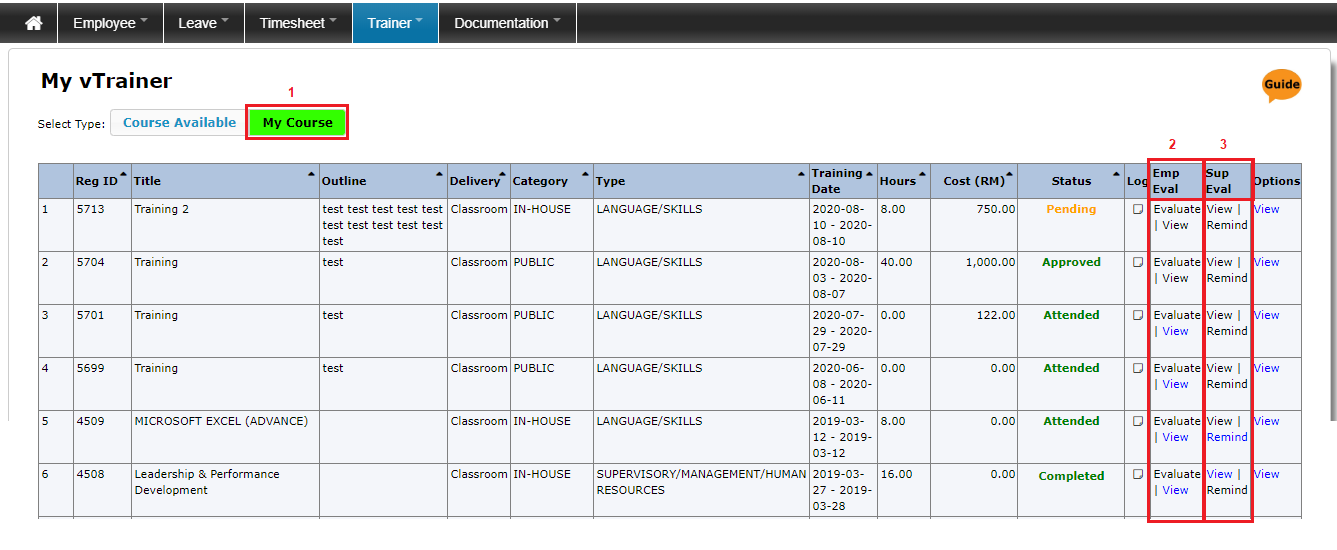Navigation
View training details
Please follow these steps :
1. Login to Vstaff > vTrainer > My vTrainer to view your training details.
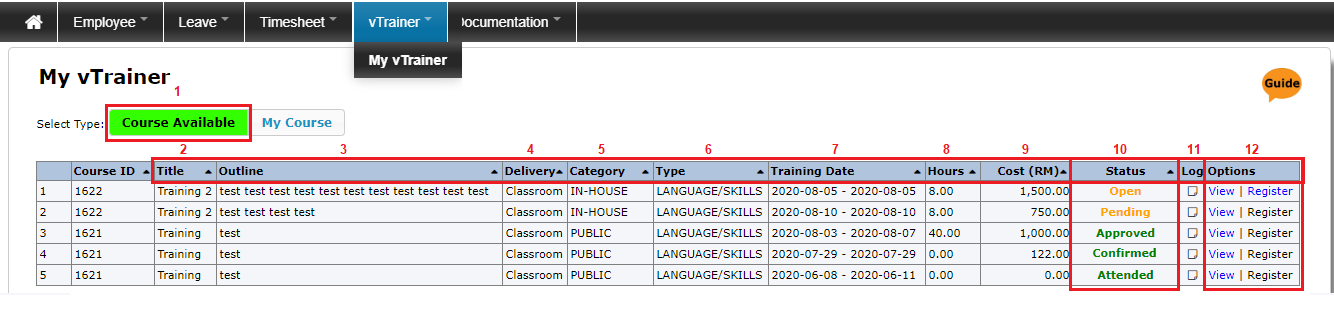
2. Selecting Course Available to view training courses that you can attend :
a. Title – title of the training course
b. Outline – a brief description of the course
c. Delivery – Indicates how the training course will be conducted, can be classroom or online, for example
d. Category – is the training conducted in house or conducted by a company outside, for example
e. Type – the objective or goal of the course. Is it for training skills or for learning, for example
f. Training Date – When the course will be coducted
g. Hours – Indicate how long is the training
h. Cost (RM) – the cost of the training course
i. Status – Indicates the status of the course
- Open – the course is opened for registration
- Pending – the course that you've registered to attend, it's now pending for your supervisor's approval
- Approved - the course that you've registered has been approved by your supervisor but pending HR approval
- Confirmed – HR has approved, you can now attend the course
- Attended – you've attended the course
j. Log – Click the “note” icon to view the activity log records for the course
k. Options – More selections
- View – View the course details
- Register – To register for the course
3. Explanation of the My vTrainer > My Course page:
1. My Course – Employee to view attended training course records
2. Emp Eval (Employee Evaluation) – to evaluate the attended training course & view the evaluation form
- Evaluate – to fill up evaluation form & submit
- View – to view the filled evaluation form
3. Sup Eval (Supervisor Evaluation) – to view the supervisor’s evaluation form & send reminder for supervisor to do evaluation
- View – to view evaluation filled by supervisor
- Remind – to remind supervisor complete the evaluation form
** Employee are not allowed to register a new course when did not complete the evaluation form after attend the training