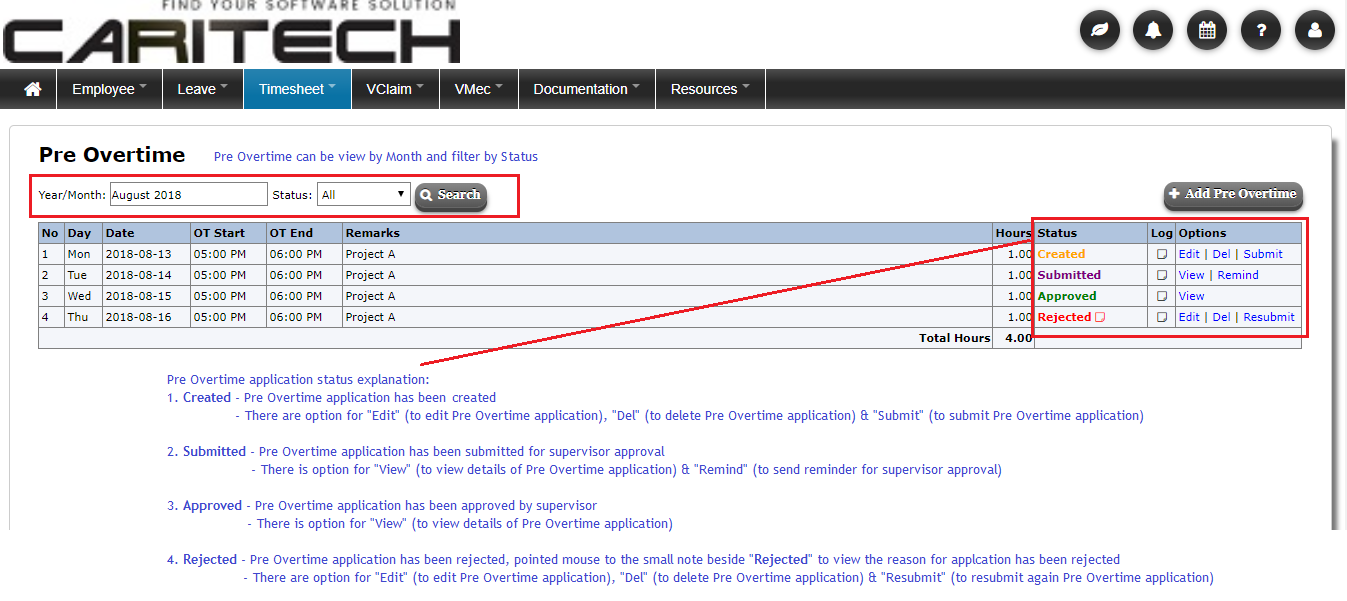Navigation
Apply Pre Overtime
Please follow these steps to apply your Pre Overtime:
1. Login to Vstaff > Timesheet > Pre Overtime to apply your pre overtime.

2. Select the month and click “Add Pre Overtime” button to apply your Pre Overtime. Fill in Pre Overtime application details e.g. date, time for Pre Overtime, and reason. Then click “Add” button to add your Pre Overtime application.
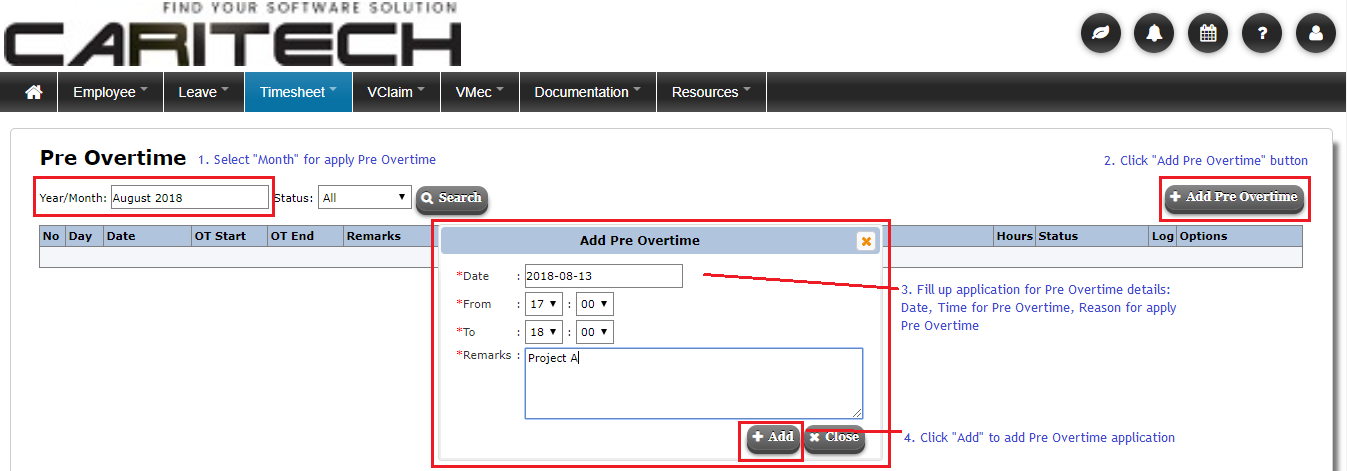
3. After you add the Pre Overtime application, click “submit” at the option to submit your application for your supervisor approval. Pre Overtime can be view by Month and filter by Status.
Pre Overtime application status explanation:
1. Created - Pre Overtime application has been created
- There are option for "Edit" (to edit Pre Overtime application), "Del" (to delete Pre Overtime application) & "Submit" (to submit Pre Overtime application)
2. Submitted - Pre Overtime application has been submitted for supervisor approval
- There is option for "View" (to view details of Pre Overtime application) & "Remind" (to send reminder for supervisor approval)
3. Approved - Pre Overtime application has been approved by supervisor
- There is option for "View" (to view details of Pre Overtime application)
4. Rejected - Pre Overtime application has been rejected, pointed mouse to the small note beside "Rejected" to view the reason for application has been rejected
- There are option for "Edit" (to edit Pre Overtime application), "Del" (to delete Pre Overtime application) & "Resubmit" (to resubmit again Pre Overtime application)